Are you one of those searching for a guide that can help you out with the Google Camera? Well, you are at the right place. Here, we will be mentioning everything you need to know before you start using Google Camera on your device.
We will start will a quick guide for how to check if your device is eligible to run the Google Camera app. And then we will proceed to the main guide for how to download and install Google Camera on any Android device.
Check out the guide mentioned below and follow a step-by-step procedure to successfully install Google Camera on your device.

Eligibility (Check Now) –
First of all, you need to check the eligibility of your device. If your device even supports the modded Google Camera app. We will be mentioning some parameters. If you are device is eligible, you can download and enjoy the Gcam app on your device without any issues.
- 1. Android Version –
Make sure your device runs on the latest version of Android device, of not latest then at least Android version 8. Most of the Google Camera versions available on the internet need Android version 8 to work properly on devices.
- 2. Processor –
After checking the Android version of your device. You need to check if your processor can support the processing power needed for the Google Camera app. Gcam is a little heavier app, a ton of codes run through the device to give you a proper shot.
That’s why Google Camera needs a medium to high-end hardware processor to work without causing any issues. So, devices with lower-end processors might find it hard to run the Gcam app.
Well, sometimes, a high-end processor won’t run the Gcam as well. You can check out the list mentioned below if your device can run the Google Camera app.
Check here Eligible Processor List
- 3. Camera2 API Support –
Most of you searching for Google Camera for their devices might have encountered this term called Camera2 API Support. Well, it is necessary if you want Google Camera to work properly on your device.
In case you have never heard about it and are reading about Camera2 API first time here. Make sure to read details about it by clicking this LINK.
Well, to run the Google Camera app on your device, you will have to check and enable Camera2 API support on your device. Below, you will find the link, visit to check out the guide for how to enable Camera2 API on your device.
MUST-READ: How to ENABLE Camera2 API on your device
- 4. Processor Architecture –
Next is to check if your processor’s architecture. Basically, a smartphone processor has two variants 32-bit or 64-bit. If your device has a 64-bit processor, you can easily use the Gcam on your device.
If you do not know the specification of your smartphone’s processor, make sure to visit the link mentioned below to check it right now.
READ NOW: How to check Processor Architecture
And that’s it, this is how you can check your device’s eligibility to run the Google Camera app. After checking the eligibility of the device, you can proceed to the next step-by-step guide.
How do I use Google Camera on my Android phone –
- STEP 0 – Well, the Google Camera app isn’t available officially for any other device. Only the Pixel devices feature Gcam as the default camera app. But, you can download the Gcam mod apk and use it on your device.
Check out all Gcam Versions here
- STEP 1 – After downloading the mod Gcam apk. You will need to find the downloaded apk file. To do this, go to the file manager and open the Downloads folder. You will find the Gcam apk at the very top.
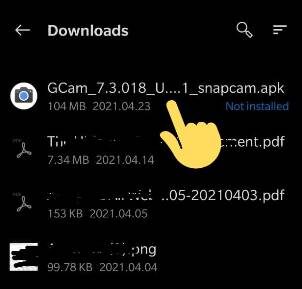
- STEP 2 – Next, you will be asked if you want to download the app as it might cause trouble. Well, Android by default shows this pop-up with any third-party app. You can continue with that as the apk mentioned on our websites are totally safe from any kind of malware. Hit Continue and proceed with the next step.
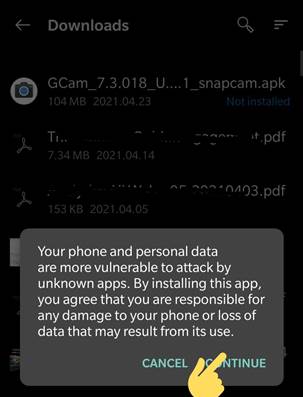
- STEP 3 – Right after this, you will need to give one more confirmation. Hit, Install button to proceed with the next step.
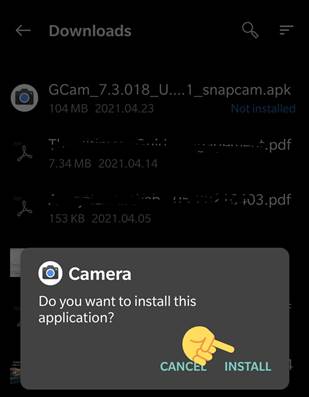
- STEP 4 – Wait for the installation to get done. And then, you can select either Done or Open.
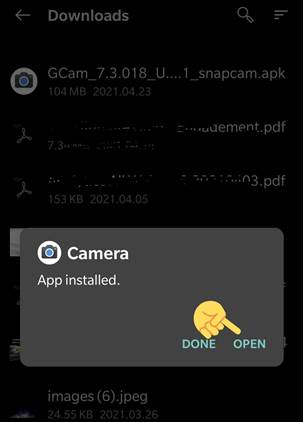
- STEP 5 – In case you selected Done option in the previous step, you can open the app any time using the app icon.

- STEP 6 – When you start the app for the first time, you will be asked for a number of permissions again. Tap on Allow, to let Gcam use the various camera hardware.
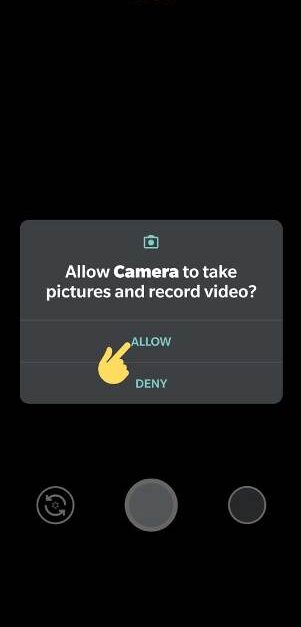
- STEP 7 – Next will be the ‘Allow Camera to access this device’s location.’ Tap on Allow Only When Using The App.
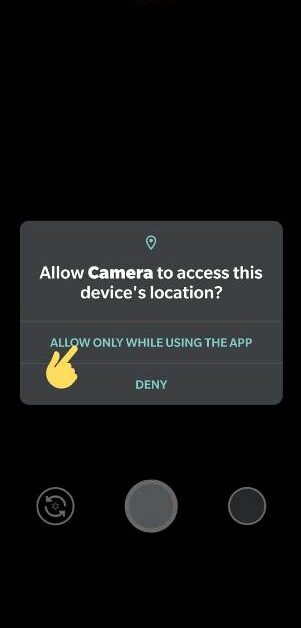
- STEP 8 – And finally, allow the Google Camera to access photos, media, and files on your device. Tap on Allow to continue.
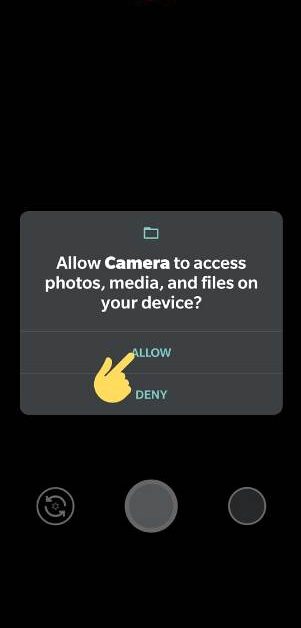
And that’s it. You are now done with setting up the Google Camera for your device. You can now simply Gcam like any other smartphone app on your device. Open and start capturing fantastic photos.

You can enjoy a lot of features that come with the Google Camera. Some of them are HDR+, Motion, and a lot more. To access them drag down from the top of the screen to open the features tray.
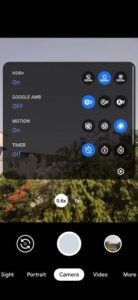
Here, on our platform, we have created a list of the best Gcam APK available, you can try out various versions of Gcam here.
Mod Gcam by Popular Developers

An electrical engineer by education and a blogger by profession. Loves to be surrounded by new technology, software and gadgets.
